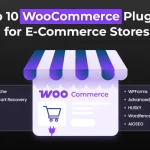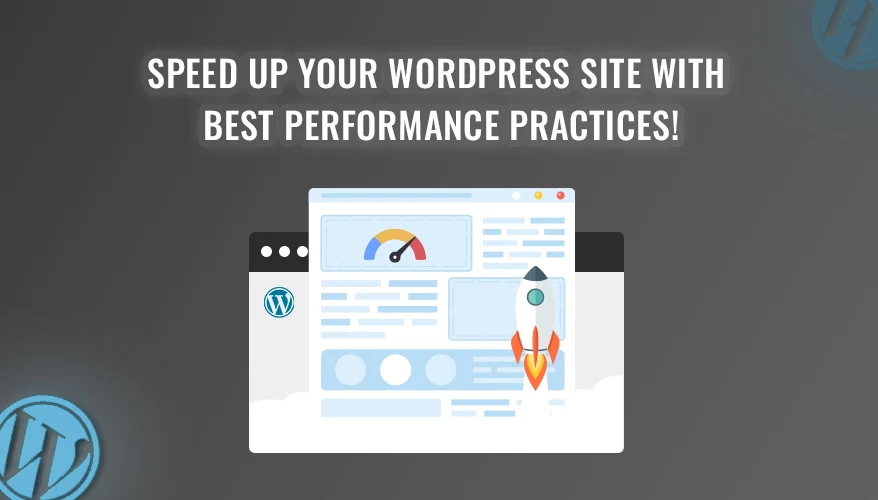
Three seconds. That’s how long it takes to lose a potential customer. Google says 53% of smartphone users leave websites that take more than 3 seconds to load. If your WordPress site is slow, you should take notice.
The stakes are even higher when you consider Google using page speed to rank websites. A recent study by Deloitte also found that speeding up a web page by just 0.1 seconds can boost sales by 8% for online shops and 10% for travel sites. Still, many WordPress sites keep dealing with slow loading times and performance issues that drive away possible customers.
The good news? WordPress performance optimization isn’t rocket science. Whether you’re running a bustling e-commerce store, a content-rich blog, or a professional business website, the right optimization strategies can transform your site from sluggish to lightning-fast. For WordPress users, optimizing performance is crucial for delivering a seamless user experience and achieving online success. This guide covers ten proven ways to boost your WordPress website’s speed, make it easier to use, and help it show higher in search results.
Performance Metrics: What Matters?
Before we explore optimization methods, we need to understand what to measure. Performance metrics aren’t just numbers – they show how users experience your website and how search engines rank it. Google’s Core Web Vitals have made these metrics even more important, as they now have a direct impact on your site’s search rankings and visibility.
Key Performance Indicators to Track

Page Load Time: This measures how long it takes for all content on your page to load. Google’s research shows that when page load time goes from 1 to 3 seconds, the chance of users leaving increases by 32%. To keep users engaged, try to have load times under 2 seconds.
Time to First Byte (TTFB): TTFB shows how your server responds. It measures the time from when a browser asks for data to when it gets the first piece. Google says a TTFB under 200 milliseconds is best for good performance.
First Contentful Paint (FCP): FCP marks when the first bit of content shows up on the screen. This could be words, a picture, or any other element you can see. To score well in FCP, it should take less than 1.8 seconds. This lets users know right away that the page is loading.
Largest Contentful Paint (LCP): LCP, is a Core Web Vital measure when the biggest content element shows up. It could be a main image or a chunk of text. For the best user experience, LCP should appear 2.5 seconds after the page starts loading.
Cumulative Layout Shift (CLS): CLS looks at how stable a page looks by measuring unexpected shifts in layout. When CLS scores high (over 0.1), it means users might have a tough time moving around as the page loads can lead to accidental clicks and annoyance.
How to optimize WordPress website
Optimizing a WordPress website involves several key steps:
- Choose a Fast Hosting Provider: Select a reliable hosting service with good server response times.
- Use a Lightweight Theme: Opt for a theme that is optimized for speed and performance.
- Optimize Images: Compress images without sacrificing too much quality. Use appropriate file formats (JPEG, PNG, WebP).
- Implement Caching: Use a caching plugin to store static versions of your pages.
- Minify CSS and JavaScript: Reduce the size of your CSS and JavaScript files.
- Use a Content Delivery Network (CDN): Distribute your website’s content across multiple servers.
- Optimize Database: Clean up your database by removing unnecessary data.
- Limit Plugins: Deactivate and delete unnecessary plugins.
- Enable Gzip Compression: Compress files before sending them to the browser.
- Optimize for Mobile: Ensure your website is responsive and loads quickly on mobile devices.
- Use Lazy Loading: Load images and videos only when they are visible in the viewport.
- Monitor Performance: Use tools like Google PageSpeed Insights and GTmetrix to track your website’s performance.
- Keep WordPress, Themes, and Plugins Updated: Install the latest updates for security and performance improvements.
- Reduce HTTP Requests: Combine files and minimize the number of elements that need to be loaded.
- Implement Browser Caching: Allow browsers to store static resources locally.
10 Practices for WordPress Performance Optimization
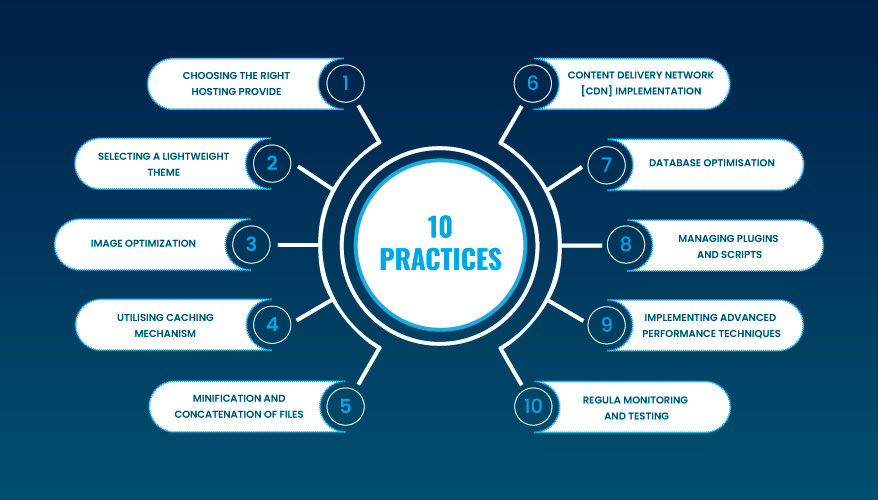
Below are the top 10 best practices to optimize your WordPress site’s performance.
1. Choosing the Right Hosting Provide
Your hosting provider sets the base for how well your WordPress site performs. Think of it as your website’s house – better infrastructure means your site runs more smoothly. When it comes to WordPress hosting, not all solutions are the same.
Shared vs. Managed Hosting
Shared hosting, while easy on the wallet (usually $3-10/month), means your site shares server resources with many other websites. This can result in the “noisy neighbor” effect where traffic spikes on other sites affect how your site performs. It’s like living in an apartment building where everyone uses the same water supply – when lots of people shower, everyone’s water pressure drops.
Managed WordPress hosting costs more ($20-100+/month), but it provides dedicated resources and WordPress-specific improvements. Companies like WP Engine, Kinsta, and Cloudways include automatic updates better security built-in caching, and expert WordPress help. Also, their servers have a special setup for WordPress, which leads to load times up to 40% faster than regular hosting.
Scalability Considerations
Your hosting should keep up with your business growth. Look for providers that offer easy ways to upgrade resources automatic backups, and built-in CDN options. Good hosts should keep performance steady even when traffic jumps 200-300% above normal levels. Consider hosts with data centres near your primary audience – this alone can reduce load times by 100-200 milliseconds.
2. Selecting a Lightweight Theme
Your WordPress theme serves as your site’s foundation for design and functionality, but many beautiful themes come with a hidden cost: poor performance. A bloated theme can add unnecessary seconds to your load time, no matter how well-optimized your hosting and content are.
Impact on Performance
A lightweight theme isn’t just about file size – it’s about efficient coding practices. Studies show that switching from a feature-heavy theme to a lightweight alternative can improve load times by up to 30-40%. The key difference lies in how themes handle resources: heavyweight themes often load unnecessary CSS, JavaScript, and font files across all pages, while lightweight themes load resources only where needed.
Recommendations
For optimal performance, consider these well-coded, lightweight themes:
GeneratePress (only 30KB in size)
Astra (less than 50KB)
Kadence (optimized code structure)
Hello Elementor (minimal base theme)
When evaluating a theme’s performance, check these crucial factors:
Test the theme’s demo site with GTmetrix or PageSpeed Insights
Look for themes with modular loading (loading features only when needed)
Check if the theme uses modern optimization techniques like CSS variables and efficient JavaScript.
Verify if the theme includes built-in performance features like lazy loading and minification options.
3. Image Optimization
Images often account for 50-90% of a web page’s total size. While high-quality visuals are crucial for engagement, unoptimized images can cripple your site’s performance. Effective image optimization can reduce your page size by up to 80% without noticeable quality loss.
Compression Techniques
Implement these proven compression methods to maintain quality while reducing file sizes:
Use lossy compression for photographs (tools like ShortPixel or Imagify)
Choose lossless compression for logos and graphics (TinyPNG or CompressJPEG)
Convert images to next-gen formats like WebP, which are 25-35% smaller than JPEG/PNG
Utilize WordPress plugins like Smush or EWWW Image Optimizer for automatic compression
Responsive Images
Modern websites must serve different image sizes based on the viewing device. WordPress’s built-in responsive image feature creates multiple versions of each uploaded image, but you should:
Enable srcset and sizes attributes for automatic image scaling
Create appropriate thumbnail sizes in WordPress settings
Use the
Lazy Loading
Lazy loading delays the loading of off-screen images until users scroll near them, significantly improving initial page load times. Since WordPress 5.5, lazy loading is enabled by default for images, but you can enhance it by:
Using plugins like WP Rocket for advanced lazy loading options
Implementing lazy loading for background images and iframes
Setting appropriate loading thresholds to ensure a smooth user experience
What is page speed and why does it matter?
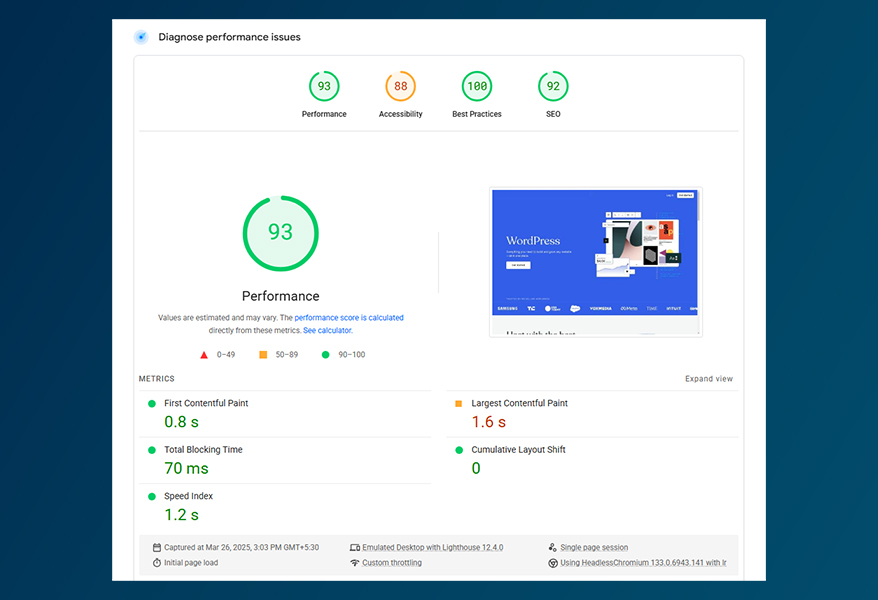
Page speed is the time it takes for a web runner to load. It matters because:
- User Experience: Faster pages keep druggies engaged, reducing brio rates.
- SEO: Search machines like Google use runner speed as a ranking factor.
- Transformations Quick lading times ameliorate the liability of druggies completing asked conduct.
4. Utilizing Caching Mechanisms
Caching is like creating a snapshot of your website’s files and serving them to visitors without processing them repeatedly. Implementing proper caching can reduce server load by up to 80% and cut page load times by 2-5 times.
Browser Caching
Browser caching stores static website files (CSS, JavaScript, images) in visitors’ browsers, eliminating the need to reload them on subsequent visits. To implement effective browser caching:
Set appropriate expire headers for different file types
Use cache-control headers to define caching behavior
Configure ETags to validate cached resources
Implement versioning for CSS and JavaScript files to ensure updates are properly delivered
A properly configured browser cache can reduce repeat page load times from 2-3 seconds to under 1 second.
Server-Side Caching
Server-side caching involves storing dynamically generated data to reduce database queries and PHP execution time. Key implementation strategies include:
Page caching: Store complete HTML pages
Object caching: Cache database queries using Redis or Memcached
Opcode caching: Store compiled PHP code using OPcache
Popular caching plugins like WP Rocket, W3 Total Cache, or LiteSpeed Cache can handle both browser and server-side caching configurations automatically. For high-traffic sites, combining multiple caching layers can reduce server response time by up to 75%.
5. Minification and Concatenation of Files
When it comes to file optimization, size and quantity both matter. Every CSS, JavaScript, and HTML file requires a separate HTTP request, and larger files take longer to download. Minification and concatenation address both these issues, potentially reducing load times by 20-30%.
Reducing File Sizes
Minification strips unnecessary characters from code without changing its functionality, including:
Removing comments and formatting
Eliminating unused code
Shortening variable names
Compressing whitespace and line breaks
For example, a typical CSS file might shrink from 100KB to 70KB through minification alone. JavaScript files often see even greater reductions, sometimes up to 40-60% of their original size.
Combining Files
Concatenation merges multiple files into one, significantly reducing HTTP requests. Each request carries overhead, so fewer requests mean faster loading:
Combine multiple CSS files into a single stylesheet
Merge JavaScript files into one file
Keep critical CSS/JS separate for above-the-fold content
Use HTTP/2 multiplexing for optimal file delivery
Popular WordPress plugins like Autotomize or WP Rocket can handle both minification and concatenation automatically. However, with HTTP/2, concatenation benefits should be tested, as the protocol handles multiple requests more efficiently than its predecessor.
6. Content Delivery Network (CDN) Implementation
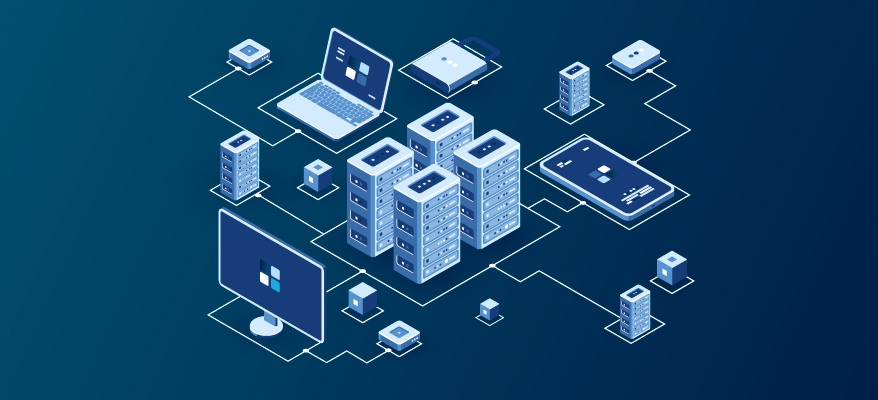
A Content Delivery Network (CDN) can dramatically improve your WordPress site’s performance by reducing the physical distance between your visitors and your website’s server. When implemented correctly, a CDN can cut load times by 30-60% and handle traffic spikes that might otherwise overwhelm your origin server.
How CDNs Work
CDNs operate through a network of servers (called edge locations) distributed globally. When you integrate a CDN with your WordPress site, it creates copies of your static content—images, CSS files, JavaScript, and other unchanging resources—and stores them on these servers worldwide. When a visitor accesses your site, the CDN automatically serves content from the server closest to them, significantly reducing latency and load times.
Several CDN providers integrate seamlessly with WordPress. Cloudflare offers a robust free tier with basic CDN features and security protection. Bunny CDN provides a cost-effective solution with excellent performance metrics, while StackPath integrates well with popular WordPress caching plugins.
For optimal performance, configure your CDN to cache both your media files and static assets (CSS, JavaScript, fonts). Most WordPress caching plugins like WP Rocket, W3 Total Cache, and LiteSpeed Cache include built-in CDN integration options, making implementation straightforward while improving load times for users worldwide.
7. Database Optimization
Your WordPress database is like a digital warehouse – when cluttered with unnecessary data, it slows down every operation on your site. Regular database maintenance isn’t just good practice; it’s essential for maintaining optimal performance. A well-optimized database can reduce query times by up to 50% and decrease backup sizes significantly.
Regular Maintenance Tasks
WordPress databases accumulate overhead over time through post revisions, trashed posts, spam comments, and expired transients. Each of these items adds rows to your database tables, making queries slower. Focus on cleaning:
Post revisions (limit them to 5-10 per post)
Spam and trash comments
Expired transients and orphaned metadata
Deactivated themes and plugins’ leftover tables
Unused tags and categories
Smart Optimization Tools
While manual optimization is possible, dedicated plugins make the process more efficient and safer. WP-Optimize stands out as a comprehensive solution, automatically cleaning post revisions and trash while optimizing database tables. Advanced Database Cleaner provides detailed insights into database tables and lets you remove specific types of unnecessary data.
For scheduling regular maintenance, consider using WP Rocket’s database optimization features or the standalone plugin WP Sweep. These tools help maintain database health without requiring technical database management knowledge, ensuring your WordPress site maintains its speed and efficiency over time.
8. Managing Plugins and Scripts
While plugins extend WordPress functionality, they can also be your site’s biggest performance bottleneck. Each plugin adds scripts, styles, and database queries that can slow down your site. Studies show that sites with over 20 active plugins are 2-3 times slower than those with a carefully curated plugin selection.
Quality Over Quantity (how to improve WordPress SEO)
Choose plugins thoughtfully by examining:
Developer reputation and update frequency
Impact on load time (test before and after installation)
Feature overlap with existing plugins
Reviews and support history
For example, instead of using separate plugins for social sharing, SEO, and image optimization, consider all-in-one solutions like Jetpack or RankMath that handle multiple functions efficiently.
Smart Script Management
Implement these techniques to optimize script loading:
Configure Asset CleanUp or Perfmatters plugins to disable unnecessary scripts on specific pages. For instance, don’t load WooCommerce scripts on blog posts, or contact form scripts on your homepage if they’re not needed.
Use a plugin like Asset Queue Manager to:
Load scripts only on pages where they’re used
Defer non-critical JavaScript
Combine and minify the remaining scripts
Remove unused CSS and JavaScript
Remember, fewer high-quality plugins performing essential functions will serve your site better than numerous plugins with overlapping features.
9. Implementing Advanced Performance Techniques

Once you’ve implemented basic optimizations, advanced techniques can push your WordPress site’s performance even further. These methods focus on sophisticated resource-loading strategies that can significantly reduce initial load times.
Enhanced Lazy Loading
While image lazy loading is common, extend this technique to other media types:
Replace YouTube embeds with lightweight thumbnails that load the full video only with a click.
Implement lazy loading for iframes, especially social media widgets and maps.
Use plugins like WP Rocket or Flying Pages to automate advanced lazy loading.
Strategic JavaScript Loading
Modern JavaScript management can significantly improve perceived load times:
Move non-essential scripts to the footer.
Add defer attributes to scripts that aren’t needed immediately.
Use async loading for third-party scripts like analytics.
Split JavaScript code into smaller chunks that load only when needed.
Resource Preloading
Implement intelligent preloading to anticipate user behavior:
Use <link rel=”preload”> for critical fonts and CSS
Add for resources likely needed for the next page
Preconnect to essential third-party domains like Google Fonts or your CDN
Configure WordPress themes to preload key template parts
These advanced techniques require careful implementation and testing, but they can provide the extra performance boost that sets your site apart from competitors.
10. Regular Monitoring and Testing
Website performance isn’t a set-and-forget task – it requires ongoing attention and regular monitoring. Even small changes to your WordPress site can impact its speed, making consistent testing essential for maintaining optimal performance.
Essential Testing Tools
Use these industry-standard tools to monitor your site’s health:
Google PageSpeed Insights: Provides mobile and desktop performance scores, plus actionable recommendations based on real-world usage data
GTmetrix: Offers detailed loading waterfall charts and performance grades with specific improvement suggestions
Pingdom Tools: Monitors your site’s speed from different global locations
Performance Monitoring Strategy
Implement a regular testing schedule:
Run weekly performance tests on key pages
Monitor Core Web Vitals through Google Search Console
Track server response times using uptime monitoring services
Document performance changes after updates or new feature launches
The best practice is to test your site weekly from multiple geographic locations and device types. Set performance budgets (like maintaining a PageSpeed score above 90) and investigate any significant drops in speed. When issues arise, address them promptly to maintain your site’s competitive edge and user satisfaction.
Remember, performance optimization is an ongoing journey, not a destination. Regular monitoring helps you stay ahead of issues and ensures your WordPress site continues to deliver the fast, smooth experience your users expect.
Conclusion:
WordPress optimization isn’t just a technical exercise, it’s an investment in your website’s success and the satisfaction of your users. With proper hosting, image optimization, caching, CDN implementation, database maintenance, and smart plugin management, you can turn a slow WordPress site into a high-performance website. Keep in mind that optimization is a never-ending process, not a once-and-done thing. Regular monitoring and testing will keep your site at speed and efficiency, resulting in better user engagement, higher conversion rates and better search engine rankings. If you stick to these best practices, then your WordPress site will exceed user expectations. Ultimately, Custom WordPress Development provides a tailored digital foundation, ensuring your online presence perfectly aligns with your specific business goals.